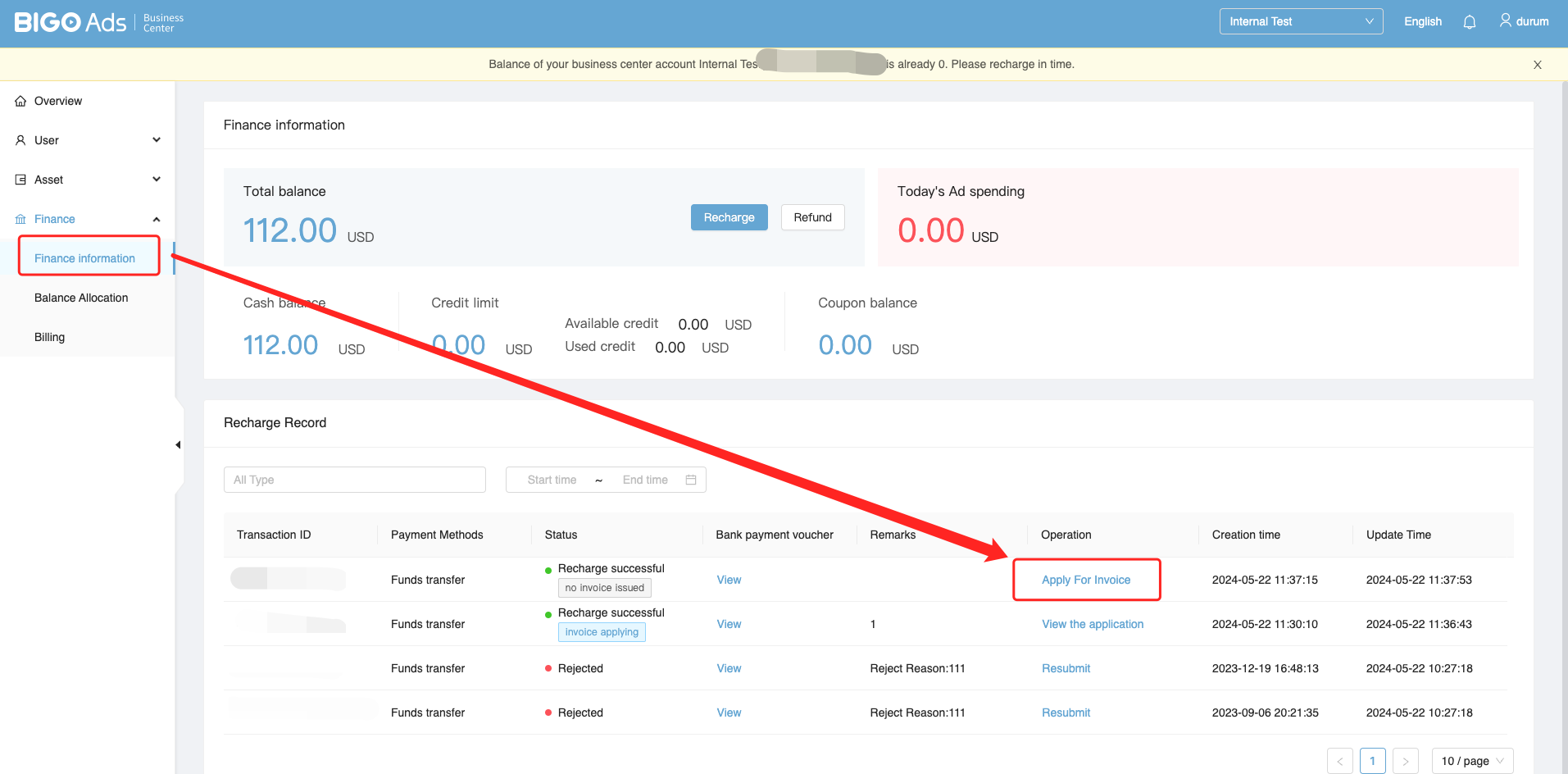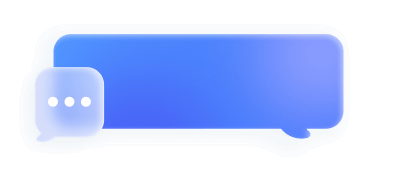Business Center Operation Guide
1. User Account Registeration
To start with, please register your user account on Bigo Ads platform.
2. Business Center Account Registeration
2.1 Login in your Bigo Ads accounts, and select [create a business center].
2.2 Fill in information.
2.2.1 Timezone and currency can not be revised once it is created, please check before submit.
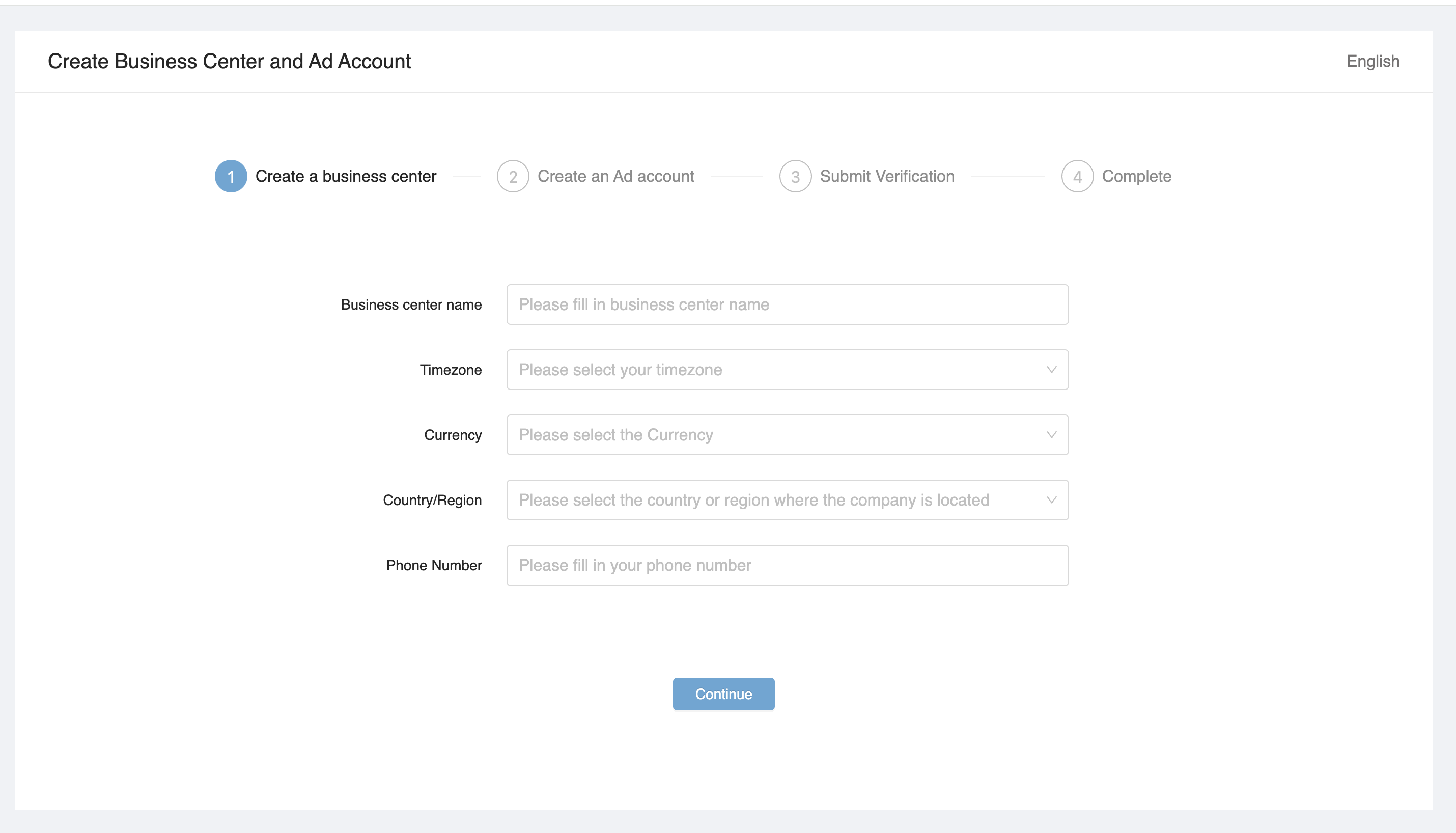
2.2.2 Company name should be the same as in your COI file, otherwise your application might be rejected.
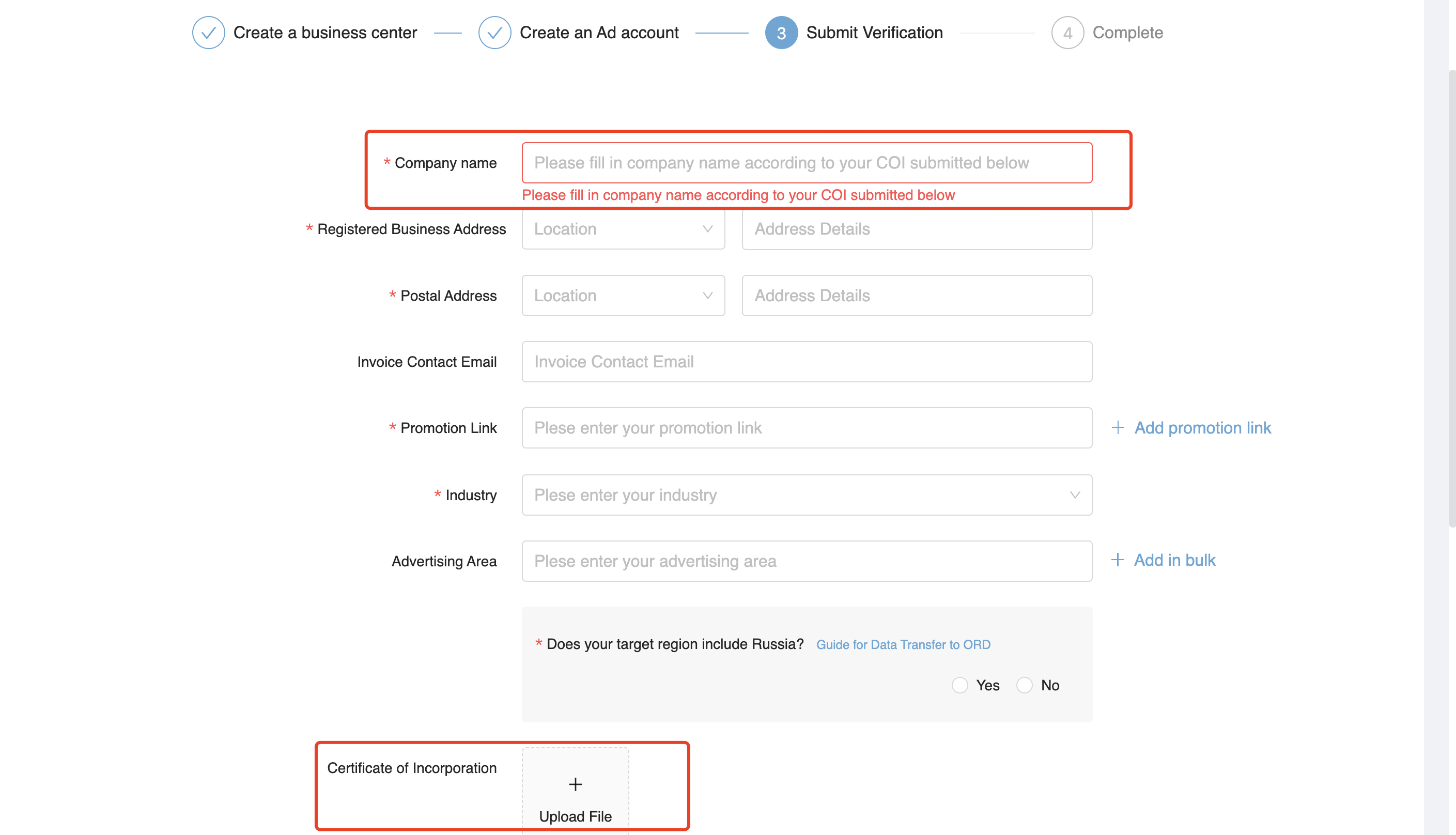
2.2.3 Normally it takes 3 work days to finish reviewing your business center and ad account.
2.2.4 After approval, you can proceed with recharging and creating ad accounts.
3. Recharge for Business Center
3.1 In Business Center dashboard, go to [Finance information] and click [Recharge] button to apply for a funding confirmation.
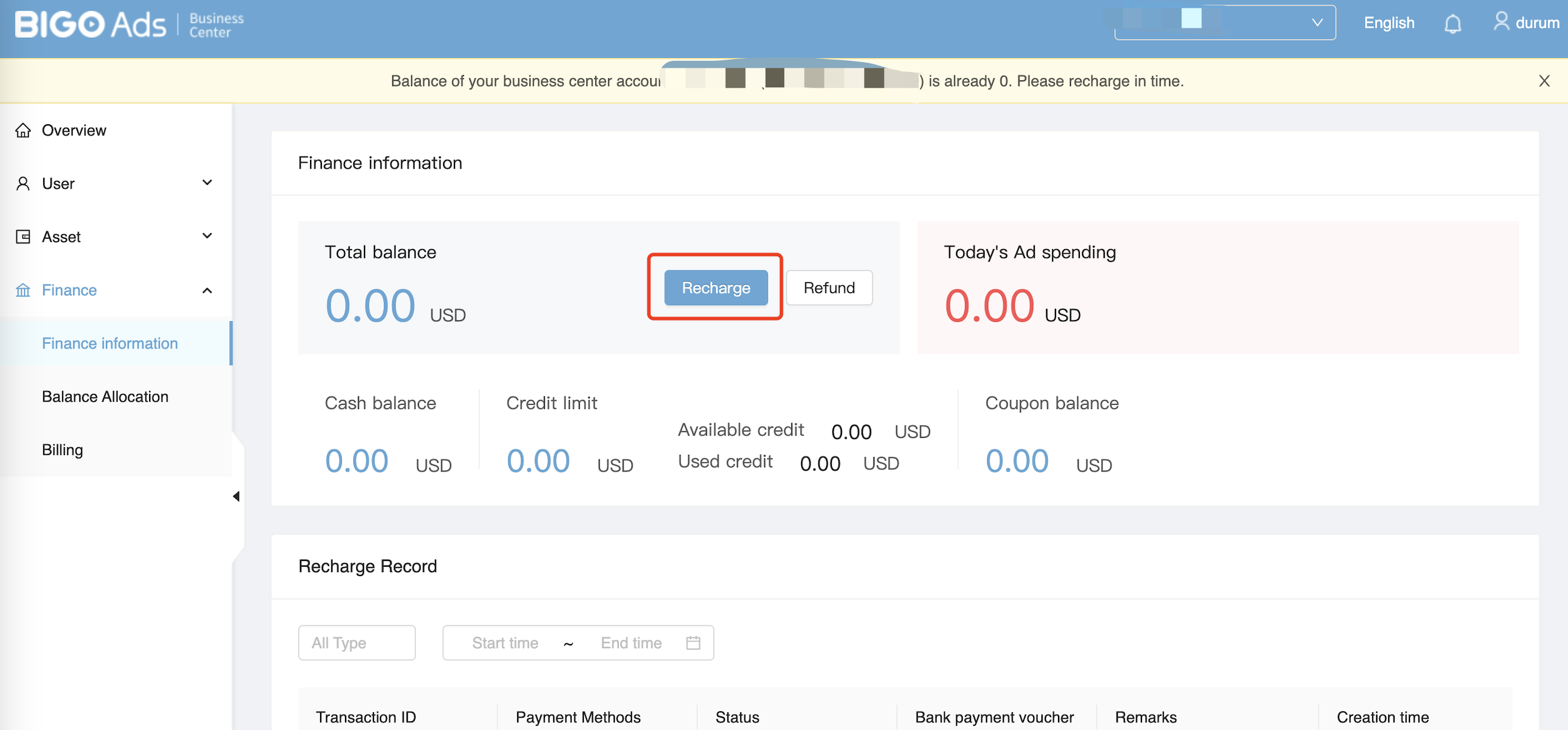
3.2 Transfer fund to this belowing bank account.
[Attention] Company name of your bank account should be the same as your business center, otherwise your transfer might be rejected.
Company name : BIGO TECHNOLOGY PTE LTD
Account No. : 001630463
Currency : USD
Name of the Bank : DBS BANK (HONG KONG) LIMITED
Bank Address : Floor11, The Center. 99 Queen's Road Central. Hong Kong
Swift code : DHBKHKHH
Remark : Prepay+Your Business Center ID+The Name of Your COI (Certificate of Incorporation)
3.3 In the recharge page, upload bank transfer record and submit.
3.4 After you submit, our finance team complete the recharge based on the credited amount for you within 3 working days after receiving the payment.
3.5 After the recharge complete, you can begin to create ads and get started for business growth!
3.6 If you want to apply for invoice, please click here and we will issue the invoice for you within 10 working days.